Proxy
Proxy servers are used in many organizations to provide access to the Internet. If you access the Internet through a proxy server, K-Meleon supports that connection. You also have the ability to exclude sites from the proxy server settings, allowing you to access those sites directly.
Figure 4-5. Configure Proxy
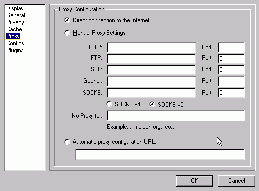
Configuration
The settings for proxies are located under Edit - Preferences - Proxy. To enable proxies, select the option of Manual Proxy Settings. Enter the address of your proxy server next to the Proxy service that you wish to use. K-Meleon supports proxy settings for HTTP, FTP, SSL, Gopher and Socks v4 and v5. If you need to specify a port number for your proxy setting, enter it in the box labeled Port.
No Proxy For
In some cases, you may want to bypass your proxy settings to directly access a web site. K-Meleon allows you to enter exceptions to your proxy settings. Enter in the name(s) of the domain(s) that you want to access directly in the box labeled No Proxy For:. If you enter in multiple domain names, separate the domain names with commas. If you want to allow access to all sites within a single top level domain (TLD), like all .gov or .edu sites, enter in that TLD without any periods or wildcard characters.
Automatic Proxy Configuration URL
To enable the Automatic Proxy Configuration, enter the URL for your PAC file in the box labeled Automatic proxy configuration URL.
HTTP Version
Some proxy products, like JunkBuster, don't support HTTP version 1.1. You can change the HTTP version that K-Meleon uses under Edit - Preferences - General. Change the HTTP Version to 1.0 and click on OK.