Cache
In the 'Cache' dialog, you can control how much space K-Meleon uses for storage of page content so that it doesn't need to be downloaded every time you view the page. You can set seperately the amount of space to use in memory and the amount of space to use on disk. You can also select a directory to be used for the storage, and how often the data in storage is refreshed with newer versions.
Figure 4-4. Configure Cache
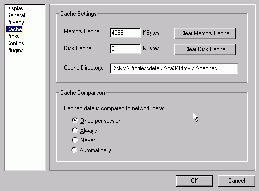
- Cache Settings
Memory Cache: this is where you tell K-Meleon how much physical memory to use for storage of cached content; larger memory cache will improve performance, but you should make sure this number is not more than is likely to be available on your system. Setting this value to '0' (zero) may cause problems - don't do it.
Disk Cache: this is where you tell K-Meleon how much space on your hard drive to use for storage of cached content; larger disk cache will reduce repeated downloading of more pages, providing faster page display on a slow connection. This number should be less than the amount of free space available on your drive. This value may be set to '0' (zero) if you don't want any content being cached to disk (for privacy or other reasons).
Cache Directory: this is where you tell K-Meleon where you keep the cached content on your drive; the default setting is in your profile directory, which is suitable for most purposes.
- Cache Comparison
Cached data is compared to network data: this is where you tell K-Meleon how often to check for more recent versions of content in the cache; selecting 'Once per session' will enable checking for new versions every time you start up K-Meleon and begin browsing, selecting 'Always' will enable checking for new versions every time you visit a page, selecting 'Never' will disable checking for new versions of cached content ('offline' browsing), and selecting 'Automatically' will cause K-Meleon to try to determine when cached data needs to be refreshed, and then do so.