K-Meleon
KMeleonWiki > Documentation > ConfigFiles
Menus?
Accelerators?
Macros?
Toolbars?
The configuration of K-Meleon is controlled by these four files. Each profile that you create can have a different configuration by editing these files.
Note: In regarde to K-Meleon 1.1, the informations given on this page are partly outdated and incomplete. Please refer to kko's K-Meleon 1.x Reference (external).
Menus
The menus.cfg file is parsed top to bottom. It's only read in once. That means you have to define things above where they are eused.
- A line that starts with # is a comment and is ignored.
- A line with a { on it starts a menu. Everything before the { is the menu name.
- A line that has a } on it ends a menu. Everything else on the line is ignored.
- A line with a - on it adds a separator to the menu.
- A command that starts with a : adds a submenu to the menu.
- The & character will underline the following letter for use of keyboard shortcuts.
- A line that has an = on it is a menu item. Everything on the left of the = is displayed on the menu.
- You can use \t to insert a tab such as to separate labels from the key.
- On the right side of the = is the command id that the menu item corresponds to.
Note: In regarde to K-Meleon 1.1, these informations are partly outdated and incomplete. Please refer to kko's K-Meleon 1.x Reference (external).
Example
# This will create the main menu bar with the File menu,
# that when opened has the command to open a new window.
&File {
&New Window\tCtrl+N = ID_NEW_BROWSER?
}
Main {
:&File
}
Accelerators
Accelerators are keyboard shortcuts that can be linked to internal functions of K-Meleon. They are stored in accel.cfg .
As usual all lines starting with # are comments. Each accelerator definition consists of 2 parts separated by an = sign :
- the declaration of the combination of the keyboard keys
- the command itself
The keys
You can use a combination of any number of control key (shift/alt/ctrl) and one normal key.
Control keys are: CTRL SHIFT ALT
Normals keys are standard alphanumeric symbols (az,09, "'!$) and the following constants:
VK_BACK
VK_TAB
VK_RETURN
VK_PAUSE
VK_CAPITAL (shift lock)
VK_ESCAPE
VK_SPACE
VK_PRIOR (page up)
VK_NEXT (page down)
VK_END
VK_HOME
VK_LEFT
VK_UP
VK_RIGHT
VK_DOWN
VK_INSERT
VK_DELETE
VK_LWIN (left Windows key)
VK_RWIN (right Windows key
VK_APPS (menu key)
VK_NUMPAD0
VK_NUMPAD1
VK_NUMPAD2
VK_NUMPAD3
VK_NUMPAD4
VK_NUMPAD5
VK_NUMPAD6
VK_NUMPAD7
VK_NUMPAD8
VK_NUMPAD9
VK_MULTIPLY (* on numpad)
VK_ADD (+ on numpad)
VK_PLUS (normal +, not numpad)
note: is the code of the key, not the symbol
example: if the '+' is accessed when pressing 'shift' and the key,
VK_PLUS corresponds to pressing the key only (without any control key).
VK_SUBTRACT (- on numpad)
VK_MINUS (normal -, not numpad) (same remarks as for VK_PLUS)
VK_DECIMAL (. on numpad)
VK_DIVIDE (/ on numpad)
VK_F1
VK_F2
VK_F3
VK_F4
VK_F5
VK_F6
VK_F7
VK_F8
VK_F9
VK_F10
VK_F11
VK_F12
VK_NUMLOCK
VK_SCROLL
And for the mouse:
LButton RButton MButton
The commands
An accelerator can be linked to 3 types of elements:
- an internal functions represented by command ID's
- a plugin function. Currently available function are described here.
- a macro function as defined in macros.cfg. The syntax is currently described here.
Example
CTRL O = ID_FILE_OPEN? CTRL ALT VK_F4 = ID_APP_EXIT? VK_ESCAPE = ID_NAV_STOP? # plugin function CTRL D = bookmarks(add) # macro function CTRL VK_RETURN = macros(ctrl_enter)
Macros
Macros are stored in macros.cfg.
The macro language is explained in the Macro Language section. New macros are given in the Macro Library.
Note: In regarde to K-Meleon 1.1, these informations are partly outdated and incomplete. Please refer to kko's K-Meleon Macro Language reference (external).
Toolbars
Toolbars are stored in a file named toolbars.cfg. Each skin as its own file, and you can override the default file, by placing your own copy in your profile directory.
The file is constituted of a set of toolbars, which in turn are made of buttons.
The format is as follows:
ToolBar? Name(16,16) { # (width, height) is optional, defaults to 16, 16 Button Name(16, 16) { # (width, height) is optional, defaults to toolbar dimensions Command # command (required) Tooltip text # Tooltip text c:\toolhot.bmp2? # hot image (optional) # 2? (optional) is the zero based index of the # image within the file, defaults to 0 c:\toolcold.bmp2? # cold image (optional) c:\tooldead.bmp2? # disabled image (optional) } - # display a vertical line between 2 buttons Button 2 { Command 2 Tooltip 2 } } Toolbar 2 { Button 1 ... Button 2 ... }
The command is either a Command ID, a plugin command or a macro? (which is a plugin).
If don't specify any images in the toolbar, it will become a "text" based toolbar, and use the button names in place of images.
Examples
K-Meleon default toolbar:
![]()
IE-like toolbar:
![]()
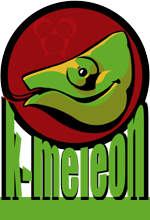
 English
English